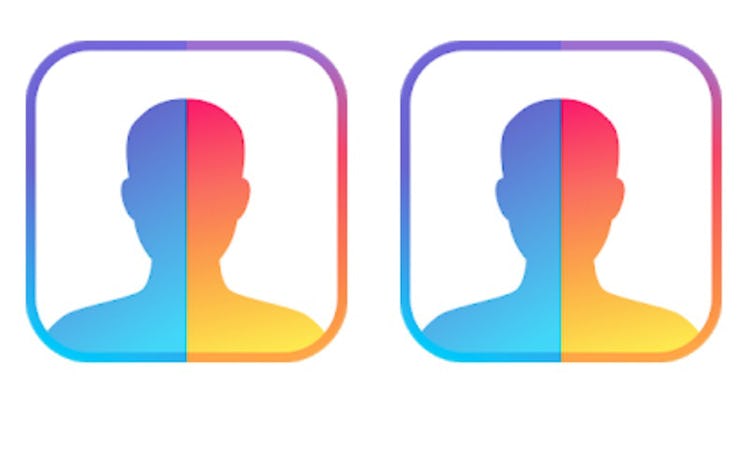If you've noticed that everyone on your Instagram feed aged 50+ years overnight, you're definitely not alone. Thanks to a viral photo-editing app that lets its users age their selfies, tons of people have been posting pictures of what they might look like in the future. (FYI, the results are shockingly realistic.) If you're someone who doesn't have an iPhone and still wants to join in on the photo-aging fun, then you might be wondering if FaceApp is available on Android. Don't fret, though: You'll be able to age your photos, too.
After searching for the viral app on Google Play, I learned that FaceApp is readily available for Android users. If you own an Android device, you should be able to download it by visiting the app on Google Play and hitting "Install." Then, you'll be good to go. If you're using an iPhone, on the other hand, you should be able to find FaceApp in the App Store and download it right from there.
Regardless of which type of device you use, you'll be able to upload your photos to the app and start editing them with various settings provided by the platform (like the viral "Age" filter, which I'll get into soon).
Before I talk about the photo-aging filter that everyone's been posting about, let's talk about one more thing: the app's price. Thankfully, FaceApp is free when you download it. The complimentary version of the app features various filters and layouts that you can use without spending a dime, but the options are limited. If you want unlimited filters and features, you can download FaceApp Pro for $3.99 per month, according to the app's online description.
If you stick with the free version of FaceApp, you'll be happy to know that the viral "Age" filter is included. With that being said, you'll be able to partake in the photo-aging fun without taking your wallet out (phew). In order to do so, open FaceApp on your phone and give it access to your photos. After doing so, your gallery will populate on your phone screen. When your photos are loaded, choose which one you want to edit. Then, once that picture is done processing, it'll appear in the app's Editor.
After your photo loads into the Editor, you'll be able to scroll through free filers and choose which ones you want to apply to your picture. (FYI, some of the filters you see should include "Hair Colors," "Hair Style," "Beards," "Glasses," and more.) To find the famous photo-aging filter, scan the options until you see one that says "Age." When you see it, click on it — and then, you'll have even more filter selections to choose from. Those filters should include "Young 2," "Young," and "Old." To make yourself look live you've aged, hit the "Old" filter and watch your photo adjust.
To save and share your aged photo like everyone else, hit "Apply" at the bottom righthand corner of your screen. Then, hit the "save" button on the app and choose which platform you want to share your picture on.
It's time to rock your wrinkles with the rest of the internet, y'all.