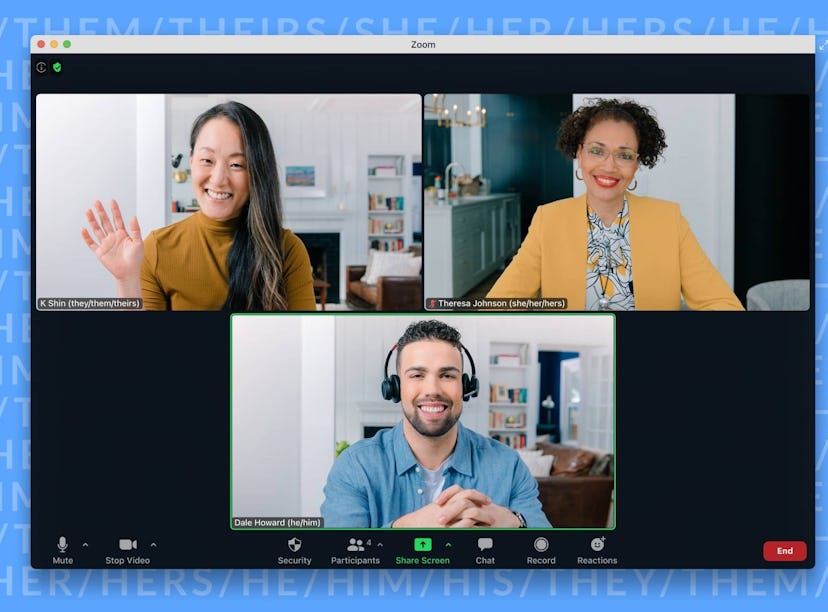
You Can Now Add Your Pronouns On Zoom And Display Them In All Your Meetings
The highly-anticipated feature is part of Zoom’s latest update.
PSA: You can now display and share your pronouns while using Zoom, thanks to a welcome update. On Tuesday, June 22, the videoconferencing company unveiled the inclusive feature as a part of Zoom 5.7.0 — and the update is making it so easy to express yourself on the platform. Here’s how to add your pronouns on Zoom, display them in meetings (if you want to), and manage how and when they show up.
ICYMI, you could previously share your pronouns on Zoom by manually adding them to your display name during a meeting. For users who had the capability to do so, you could also add them to your profile page, but this meant that your preferred pronouns would show up during every single meeting or webinar, whether you wanted them to or not. Now, thanks to Zoom’s update, you can add pronouns, choose how they get displayed, and decide which Meetings and Webinars you want them to show up in. First, check for updates by clicking “Check For Updates” underneath your profile picture and make sure you have at least Zoom Desktop Client 5.7.0 or Zoom App 5.7.0. Then, follow these steps to get started.
How To Add Pronouns On Zoom:
If you want to add your pronouns on Zoom, you’ll first want to sign in and then head to your profile in the navigation area. To the right of your name, you’ll see an option to “Edit.” Tap that, then scroll down until you see the space that reads “Pronouns.” Enter them there, and save them.
If you don’t see it right away, keep in mind that the feature needs to be enabled by admins of your Zoom account before an individual user can add in their pronouns, so you can contact your account’s admin if you don’t see the option to add pronouns.
How To Share Your Pronouns On Zoom:
To manage when and how your pronouns are displayed, go back to the “Edit” option in your profile and scroll down until you see the button that says “Share in a meeting or webinar?” Then, tap the drop-down field. You’ll be able to choose from three different options depending on whether you want your pronouns to automatically show up next to your display name for meetings and webinars, or if you want to be prompted before each meeting:
- Ask me every time
- Always share
- Do not share
If you choose “Do not share,” your pronouns will never show up in meetings or webinars you host or are a part of. However, keep in mind that if you add pronouns in this profile section, they’ll still appear in your profile card. So, if any of your Zoom contacts search for your profile card in their contacts or hover over it in Zoom Chat, your pronouns will still appear.
If you want to manually share or unshare your pronouns in a meeting, you can hover over your name in the participants tab, and choose the option you want.
This Zoom update is now available to all users with at least Zoom 5.7.0, so take a few moments to fill out your profile and set your preferences so that you’re ready to go at your next video call.