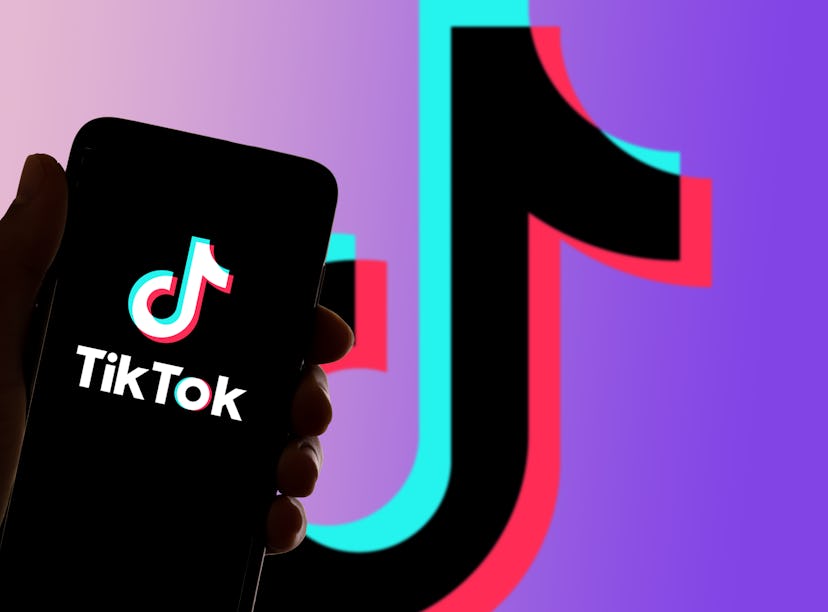
How To Get TikTok’s Voice Changer Effect To Sound Like A Robot & More
The cat voice is also *hilarious*.
Everyone knows a TikTok isn’t complete without a voiceover narrating the whole video. In the past, TikTok’s voiceovers were only used to read text out loud, but there’s a new voice changer effect that replaces your voice with a range of different sound effects, including that robotic automated voice you know and love. Adding the effect to your videos isn’t as easy as choosing a filter, though, so if you’re ready to start narrating your own videos like a pro, here’s how to get TikTok’s voice changer effect.
TikTok’s new voice changer, which made its debut on the platform in late October 2022, allows you to change the sound of your voice in more ways than one — 17 to be exact. You can bring your voice down a few octaves with the Deep effect, or take the pitch of your voice to new heights with a Chipmunk sound effect. Plus, you can replicate a reverberating effect with Echo, transform into a musical instrument with Synth, channel your inner feline with the Cat filter, and so much more. Arguably the most recognizable voice changer effect is called Jessie, which is the Siri-like voice that’s featured in TikTok’s OG voice feature, text-to-speech.
The voice changer effect can be used on just about any TikTok that’s recorded in the app, including videos of your pets, clips of your favorite movie, and snippets of the viral song of the week.
How To Get TikTok’s Voice Changer Effect
If you’re used to searching for filters and effects in the app, you might have a tough time finding the new viral effect. Here’s the rundown on everything you need to know about the feature, including where to find it, how to use it, and more.
Update your TikTok app
According to Know Your Meme, the voice changer effect was released with TikTok update Version 26.6.1, so if you haven’t updated your app in a while, the first thing you’ll need to do is head to the App Store and update TikTok to the latest version.
Film your video
Once your app is up to date, it’s time to start filming. It might feel like you’re missing a step, but don’t worry — the feature can only be added to your video after you finish recording, which means you won’t know how the voice changer affects your video until after it’s been filmed and edited.
To film a TikTok, just record your video like you would any other TikTok — tap the “+” icon on the bottom of the screen to open the camera, and press and hold the red Record button. Make sure not to skip this step, because you won’t be able to use the voice changer effect on a video that’s been imported from your camera roll.
After you finish recording, tap the red check mark button in the bottom right corner. Next, you’ll be brought to a new page where you can add filters, effects, text, and yes, the voice changer effect. But you won’t find a “voice changer effect” button on the right side of your screen. Instead, you’ll find it under a new section called “Audio Editing.”
From there, you can transform your voice with one of the 17 sound effects, or start Jessie-ifying your favorite movies, songs, and TV shows. One fan of The Crown even discovered the voiceover works on accents, too, so ya — there’s a lot of potential with this feature.
How To Use TikTok’s Voice Changer Effect
Now that you’re up to speed on where to find the voice changer effect, the hard part is done, because the feature is so simple to use.
To change your voice, all you have to do is tap the “Audio Editing” button on the right side of the editing page. From there, you’ll be brought to a new page where you can select which voice effect you’d like to use. The options you can choose from include:
- Jessie
- Deep
- Suona
- Cat
- Flute
- Chipmunk
- Baritone
- Mic
- Megaphone
- Robot
- Low Battery
- Vibrato
- Electronic
- Echo
- Synth
- Helium
- Giant
Tap and drag the list left or right to scroll through all the options. Once you select the effect you’d like to use, the app will do all the work and alter your voice for you. You can listen to your new voice before you post by tapping your video, which will be above the list of options at the bottom.
How to add a new voice effect to your video
You can also add a new recording over your video and alter your voice when you tap the red Record button on the left side of the screen, then tapping the circle next to the “Replace original sound with recording” option at the bottom.
Once you settle on an effect after playing around with your options, tap the “Save” button in the top right corner of the screen. From there, you’ll be taken back to the editing page, where you can make even more changes to your TikTok, or post your new vid when you tap “Next,” then “Post.”
Why Isn’t TikTok’s Voice Changer Effect Working?
If you’re having trouble using the feature, it might have something to do with your video. As of Nov. 10, it looks like the feature can only be added to videos filmed within the TikTok app, which means you can’t add the effect to a video you upload from your camera roll. If you try adding a voice filter to your uploaded video, you’ll get a pop-up that says, “Voice effects can’t be applied to this video.”
Whether you want the Siri knock-off to narrate your life, or you want to just how much you can mess with the filter, there’s so much you can do with TikTok’s voice changer effect, no matter which effect you choose.
This article was originally published on