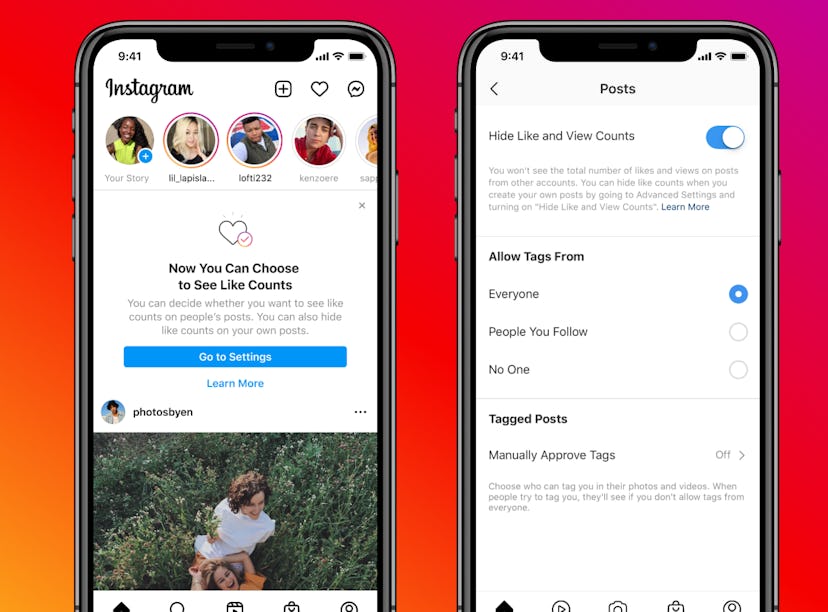
Instagram Likes Are Disappearing From The App — If You Want Them To
It’s all up to you.
Instagram rolled out a new feature that’ll give you more ways to customize your next post. On Wednesday, May 26, Instagram unveiled the option for all users to hide their public like counts when sharing a photo or video. It’s a huge update that’s been in the making for a while, and now that it’s here, you’re probably wondering exactly how to hide like counts on Instagram. You’ll need to follow a few simple steps in your app.
ICYMI, Instagram began beta testing the option to hide like counts to select users on April 14, 2021, after initially testing hiding like counts for select global users in 2019. After Instagram received a variety of responses to the test — some people felt that having the likes hidden relieved some of the pressure from posting, while others saw the likes as a useful way to see what was trending — the social media company decided leave the choice completely up to Instagrammers themselves.
Beginning on Wednesday, May 26, all Instagram users can to customize their posts to either display or hide the like counts. To do this, you’ll need to start by creating a new post as usual. Once you’ve selected a photo or video, you’ll want to head to “Advanced Settings” at the very bottom of the page where you write your caption. From there, you can toggle the “Hide Like Count” feature on or off. If you change your mind after the post has already been shared, you can always turn the feature on or off by tapping the settings of the photo (the three dots in the upper right hand corner) and selecting “Hide Like Count,” which is just below “Archive.” When you do this, people who see your post won’t be able to see how many likes it has. You’ll have to choose to hide like counts for each individual post you share.
Of course, you also have the option of hiding like counts so you don’t see them on other users’ posts if you want them to disappear from your feed altogether. All you’ll need to do is head to your account settings, then tap “Privacy” and then “Posts.” From there, you can toggle “Hide Like and View Counts” on or off for other people’s accounts as the show up in your feed. BTW, turning this setting on will hide the like counts for all posts that appear in your feed.
The option to hide like counts will also roll out to Facebook in the coming weeks, so you’ll certainly want to keep an eye out for the update — and give it a shot there, too. With the power to control likes, you can say goodbye to some of the pressure when sharing all your favorite moments on social media.