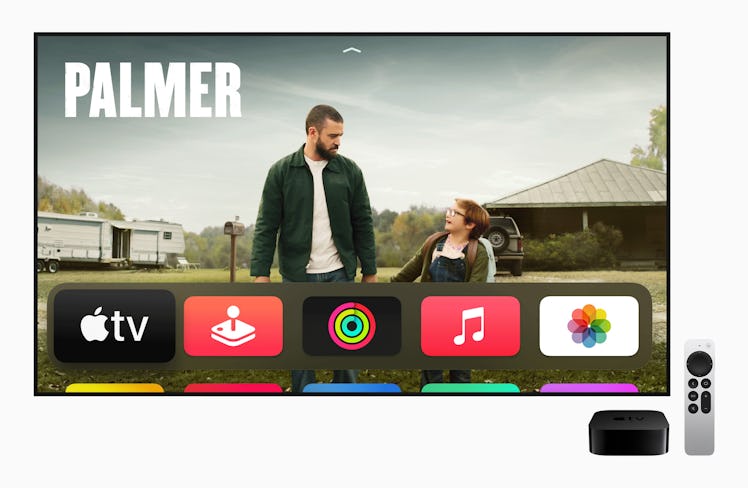
This New Apple TV 4K Feature Will Give You The Best Picture Quality
It’s like magic.
Ever since it was announced in April 2021, Apple stans have been waiting to get their hands on the all-new Apple TV 4K, which boasts the product’s redesigned Siri remote as well as enhanced audio and graphics, thanks to the A12 Bionic chip. One of the most highly-anticipated features of the Apple TV, which goes on sale May 21, is the ability to set the optimum color balance for your device — and luckily, it’s so easy to do with your iPhone. Once you buy Apple’s next-gen TV and set it up, here’s how you can use Apple TV 4K color balance for the best visual experience.
Considering the Apple TV 4K has always been about integrating your TV watching experience with other Apple devices and software, it’s not surprising the new TV asks viewers to use their iPhones to take advantage of the device’s innovative color balance technology. When you first set up your Apple TV 4K, it will utilize whatever color settings your TV is currently on, which probably aren’t the best. To fix this, Apple has introduced color balance technology, which will adjust the color to offset any less-than-optimum settings on your TV. Basically, it makes it picture perfect— and it’s so easy to do it yourself.
To start, turn on your Apple TV 4K, and use your Siri remote and scroll down to Settings. Under Settings, click on the “Video and Audio” option, then scroll down to the “Calibration” section and choose the first option, “Color Balance.” Once you choose the option that says “Adjust Color Balance,” you’ll get a notification on your phone that you can tap to start fine-tuning the picture quality on your TV. Press “Continue” to start measuring your TV’s color balance with your phone, then hold your phone’s front-facing camera close to your TV screen so it can start scanning.
The scanning should take between 30-45 seconds, but you’ll need to make sure you’re holding your phone very close to your TV with the front-facing camera pointing towards it while it’s reading. While you don’t need to open your phone’s camera, you’ll need to keep your device within the rectangle on your TV’s screen. Once it’s done, you’ll get a notification that you’re good to go on your TV screen, and you can click with your Siri remote to view the results.
You’ll be able to toggle between “Use Original” and “Use Balanced,” which should feature a more balanced and crisp picture. Depending on how off your color settings were, you’ll likely notice more depth and contrast in the beach scene Apple displays to show you the difference. Once you click “Use Balanced,” you’re good to go, and you can head back to the home screen to watch your TV show or movie of choice with the optimum picture quality.
The Apple TV 4K costs $179 for 32 GB or $199 for 64 GB, and it officially launches on May 21, making it a relatively affordable tool to integrate many of Apple’s most popular subscriptions and programs into your TV-watching experience — all in pristine color, of course.
This article was originally published on