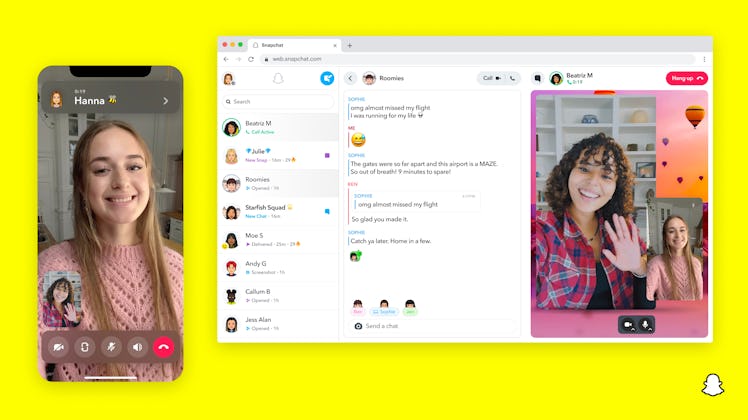
Snapchat Will Now Let You Snap And Chat From Your Desktop — Here’s How To Do It
It’ll cost you.
Snapchatters, listen up: there’s a new way to use your favorite app, and it doesn’t involve your phone. On July 18, the social media platform (finally) launched a web version of the beloved app that lets you Chat, Snap, and Call your friends directly from your laptop, but the web version isn’t available for everyone — yet. Here’s the rundown on the how use Snapchat for Web with your Snapchat+ subscription.
Get ready to see a major increase in your Snap Score, because the long-awaited web version of Snapchat is here, which means you’ll finally be able to connect with your besties from just about any device. All your favorite Snapchat messaging features, aka Snapping, Chatting, and Calling, are available in the online version of the app, and work pretty much exactly the same way as the app does, so if you’re a true Snap stan, you’ll probably get the hang of the new platform quickly. The web version lets also lets you participate in multiple conversations at once by Chatting and Calling at the same time, Chat Reply and Chat React, and host group Video Calls, just like the app does.
Snapchat for web is available now to users in in select countries, and there’s a catch that involves shelling out a little bit of cash. Here’s what you need to know.
How To Get Snapchat For Web
Starting July 18, Snapchat for Web is only available in select regions, but it’s not available to everyone — to use Snapchat on your laptop, you have to be subscribed to Snapchat’s brand new subscription program Snapchat+, which launched on June 29, 2022.
Snapchat+ is a monthly subscription service that allows users exclusive access to experimental and pre-release features, including Snapchat for Web. The service costs $3.99 per month, and is available in the United States, Canada, the United Kingdom, France, Germany, Australia, New Zealand, Saudi Arabia, and the United Arab Emirates with plans to expand to more countries down the line. That said, Snapchat for Web is only available for Snapchat+ users in the United States, United Kingdom, Canada, Australia, and New Zealand.
To access the web version of Snapchat, just open the Snapchat for Web website on your computer, and enter your login information. Like other social media platforms, Snapchat for Web lets users log into their already existing accounts to Chat, Snap, and Call, so you’ll have access to all your usual group chats, Bitmojis, and more. To make sure the person logging into your account is you, you’ll be asked to do a quick two-step verification process before you can start Chatting, according to a Snapchat spokesperson.
How To Subscribe To Snapchat+
To subscribe to Snapchat+ for your chance to be one of the first to test out the new version of the platform, all you have to do is open the Snapchat app, navigate to your profile, tap the Gear icon in the top right corner, then tap Snapchat+. From there, you’ll be able to choose between a one month, six month, or 12 month subscription plan.
If you don’t have the cash to spend on Snapchat+, you’ll still be able to try the web version for yourself, but you’ll have to be patient. According to the Snapchat for Web blog post posted to the Snapchat website, the feature will be available for all Snapchat users across the globe in the future.
How To Snap On Snapchat For Web
Once you’re logged into your Snapchat account on your laptop, you’ll see all the users you’ve recently Snapped and Chatted with. If you want to send a Snap, just treat the web platform like you would the app — click the name you want to Snap with, or open an unopened Snap, take your picture or video, add your caption, and send.
Unfortunately you won’t be able to add a Lens to your Snap right away, but according to a Snapchat spokesperson, users can expect to see Lenses for Calls and Snaps roll out soon.
Oh, and BTW, just because you have Snapchat for Web doesn’t mean your besties have to for a Snap to go through. Users who opt to use the web version of Snapchat can still Chat, Snap, and Call users who prefer to use the app, and vice versa.
How To Chat On Snapchat For Web
To send a new message, click the account you want to Chat with, and the Chat page will open next to the list of your most recent Chats. Here, you can type your message, Chat React to another message, and Chat Reply. According to a Snapchat spokesperson, Chats will delete in 24 hours by default, just like the app.
When using Snapchat for Web, your icon in the chat will pop-up with a little laptop of its own to signify you’re using the web version.
How To Video Call On Snapchat For Web
You can also start either a regular Call or a Video Call from the Chat page, too. To do so, just click the Video Call or Telephone icon at the top of the chat and you’re good to go. After you’ve hit the Call button, the other user’s icon and name will appear above the video, and you’ll notice a timer will begin to keep track of how long you’ve been on the call for. You’ll also be able to mute your microphone, turn off your camera whenever you need to, and join a group Video Call with up to 10 Snapchatters as well, according to a spokesperson.
If you’re in multiple conversations at once, you can reposition the Call on your screen so that you can easily Chat with your bestie while remaining on a phone call with your SO. You can also Chat and Call a user at the same time, or navigate away from the webpage without interrupting a Call.
Can You Post Stories On Snapchat For Web?
As of now, the web version doesn’t include any added Snap features, like Stories, but the company plans to roll out those aspects in the future, according to a Snap spokesperson. Yup, you won’t be able to see your crush’s Stories from your laptop, but hang tight, because it won’t be that way forever.
Snapchat For Web Privacy
According to a spokesperson, Snapchat for Web includes some serious privacy measures to ensure that your messages are safe and secure. For starters, if someone tries to screenshot your conversation, the screen will blur out the convo and pop-up will appear that reminds users there are other ways to preserve conversations.
You also don’t have to worry about nosey bystanders getting a glimpse of your screen in public, because Snapchat for Web comes equipped with a privacy shield that pops up when you pull up another window. So if you feel some sneaky eyes looking over your shoulder in the library, all you have to do is pull up another page in the foreground and your conversation will be protected by a special privacy screen.
Between being able to Call, Chat, or Snap, your friends from your laptop, and all the future changes that are sure to come, it looks like Snapchat for mobile is about to have some serious competition.
This article was originally published on