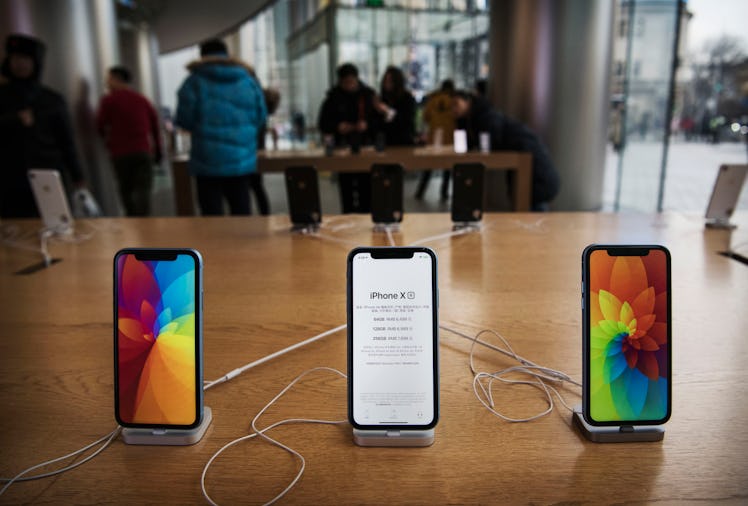
Here's How To Speed Up Your iPhone If It's Running Super Slow
I definitely cannot deny that the iPhone has completely revolutionized on-the-go communication. But after a few years of using your beloved smartphone, you might notice it starts slowing down while using the internet, sending texts, and making calls, and that can be incredibly frustrating. There are a number of reasons this could be happening to your device, but lucky for you, it can be pretty easily combatted. Seriously, if you're feeling like your smart device could use a slight boost, here's how to speed up your iPhone — no tech experience required.
It's been rumored in the past that the California-based tech company reportedly slows down older iPhone models to encourage its users to buy new ones. But those rumors have been promptly denied by the company, and it's become apparent that one of the main reasons behind older iPhone models slowing down is the fact that the smart phone batteries in older models don't hold up as quite as well as the newer ones. And since anyone who has bought a brand new iPhone knows that it's quite a major purchase, there are several ways you can speed things up in the meantime.
Here's how to augment your user experience without spending hundreds on a new device.
1. Make Sure Your Software Is Up-To-Date
Updating your iPhone to the latest software system, according to MacWorld, will most likely fix any known problems or patch up any issues with the last version. To make sure your iPhone is up-to-date, navigate to Settings, click General, and select Software update. Yes, it's that simple, and it will totally revolutionize your user experience.
2. Free Up Your Storage Space
iPhones that are close to hitting max storage capacity slow down tremendously, according to CNET. Simply manage your storage by navigating to Settings, General, Storage & iCloud Usage, and selecting Manage Storage. There, you'll see a chart that depicts how much space you've used and how much you have left. The iPhone now lets you do things like Offload Unused Apps, enable iCloud Photo Photo Library, Auto Delete Old Conversations (which include texts and attachments over a year old), as well as Review Large Attachments.
3. Delete Apps You Don't Use
Another way to free up storage and speeding up your phone is by deleting apps you don't use anymore, according to MacWorld. Delete a few by going back to Manage Storage, tapping on the app name, and choosing Delete App, or doing it from your Home Screen by pressing and holding the app until it shakes, and tapping the X in the corner. If you end up with at least one gigabyte of space left, you'll be golden.
4. Adjust Your Location Services
Using Location Services can decrease battery life, according to CNET, so cut down on your apps using your iPhone's GPS. By clicking Settings, selecting Privacy, and going to Location Services, you can make sure your apps are either not using Location Services or only While Using The App. That way, it won't waste battery tracking you when you don't necessarily need it to be doing so.
5. Clear Your Browser's Cookies & Data
If your browser is storing a ton of data and cookies, clearing it can free up memory, per MacWorld. To do so, open Settings and scroll to Safari or Chrome (whichever you use). There, you can click Clear History and Website Data. While it won't remember the websites you've visited, it will clean out data and ultimately speed up your device.
When you've had the same device for a few years, chances are it'll slow down. But that doesn't mean you need to spend big on a new one. There are so many ways to speed up your iPhone, and the best part is doing so is totally free.