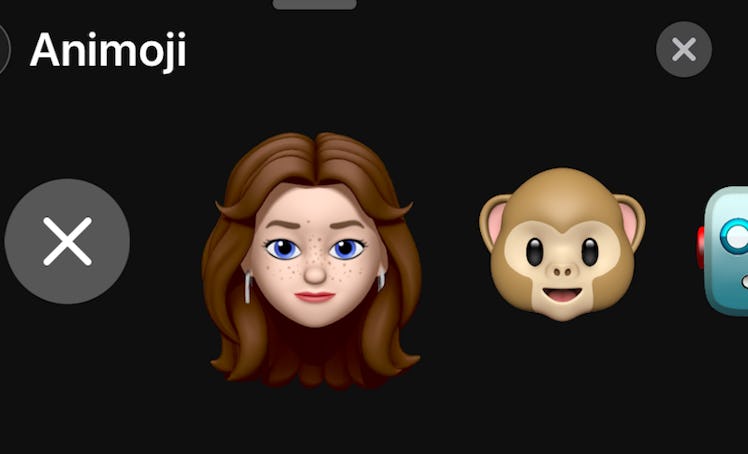
You Can FaceTime Your Friends As A Memoji If You Think Regular Calls Are Boring
FaceTiming isn't really my cup of tea. I'd much rather text someone and wait aimlessly until they respond — but that's just me. However, now that I can FaceTime my friends and family as a Memoji, I'll probably use the feature a lot more. Why? Because FaceTiming someone as a virtual version of yourself is really fun. If you're intrigued, you're probably wondering how to use a Memoji on FaceTime. Luckily, it's easy to do — but there are a few things you'll have to check off your list before you start calling people as a cartoon character.
First, you'll have to make sure you're using the right phone. Only those who are currently using the iPhone X, XS, XS Max, and XR can create Memojis, because they have a TrueDepth camera. TrueDepth camera technology makes it possible for an iPhone scan your face and replicate your expressions via Memoji and Animoji. If you're using a phone that uses the TrueDepth camera system, you're one step closer to FaceTiming with Memojis.
Next, you'll have to make sure your iPhone is up to date. Only iPhones running on the latest version of iOS 12 can support the creation of Memojis, so make sure you're updated. If you have the right phone and it's running on iOS 12, go ahead and make your Memoji.
When you're done, you can start calling your loved ones as the cartoon version of yourself. But first, you should probably know how to do it.
Call Someone On FaceTime
The first stop of this process is obviously calling someone on FaceTime. Choose a lucky friend, call 'em up, and wait until they answer.
Hit The Effects Icon
Once your friend answers the FaceTime call, you'll see the Effects icon on the bottom lefthand corner of the screen. For reference, it's the star-shaped design that's enclosed by a circle. When you see it, press it.
Choose The Animoji Button
After you hit the Effects icon, it'll turn white. Then, you'll see a row of different FaceTime effects appear. In order to find your Memoji, you'll have to hit the Animoji button. (FYI, the Animoji button has a monkey Animoji on it.)
Find Your Memoji
Once you hit the Animoji button, you can scroll through a collection of Animojis. If you made a Memoji, it'll appear in the selection. Click on it, and you'll turn into a cartoon in front of your friend's eyes.
Switch Between Memojis And Animojis
If you're happy with your Memoji, you can continue chatting as the virtual character you've become. But if you'd rather talk to your friend as a an Animoji, you can scroll through the options and select your favorite one.
Those of you who still aren't into FaceTiming can take a selfie as a Memoji instead. Thankfully, the process is just as simple. All you have to do is navigate to a Message thread, open your camera, find the same Effects icon that FaceTime uses, and choose your Memoji. Then, you can send your selfie to your friends and show off your virtual mini-me.
Whether you choose to FaceTime with a Memoji or take a selfie as your personalized cartoon, you're sure to put a smile on everyone's faces.