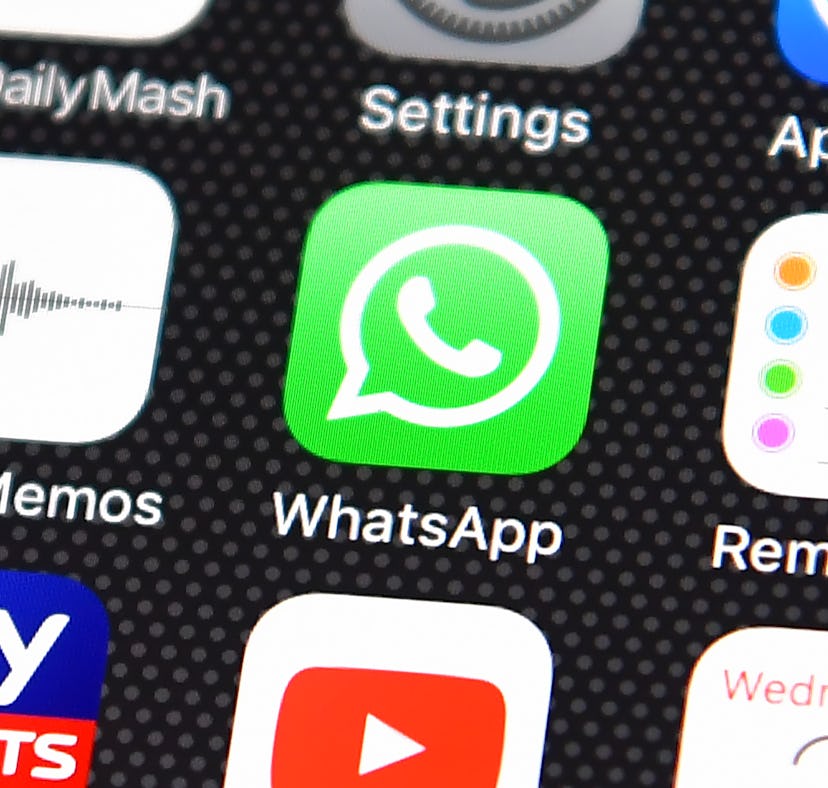
You Can Use Memoji Stickers On Android Devices — Here’s How
This hack makes it so easy.
Apple’s Memoji Stickers launched in September 2019 with the iOS 13 update, and they’ve been pretty popular with Apple users ever since. It’s not surprising people like them considering Memoji Stickers let you share an animated version of your face combined with your favorite emojis in Messages. Thankfully, it’s not only Apple users who can get in on the fun. Even if you have an Android phone, you can still create a cartoon mini me. Here’s how to use Memoji Stickers on Android with a super simple WhatsApp hack.
The original Memojis launched in 2018 with iOS 12, and they allowed users to share animated versions of themselves. In iOS 13, Apple built upon the Memoji fandom and released Memoji Stickers. Anyone with an iPhone that supports iOS 13 or greater can make a Memoji, which you can then use in the Memoji Sticker pack that looks like all the emojis you know and love, but with your face as the emoji. When Apple released iOS 14 in September 2020, Memojis got a major update with 11 new Memoji Sticker hairstyles, 19 new headwear options, and face masks in 16 different colors. (Even more customizations are on the way when iOS 15 launches in fall 2021, too.) So, the Memoji Sticker fun isn’t slowing down anytime soon.
If you’ve been keeping your Memoji use limited to iMessage, though, you’re missing out. You can also use them in emails and while using third-party apps like WhatsApp. If you’re not an Apple user, there’s also a loophole to get Memoji Stickers on your Android phone.
For those who don’t know how to make a Memoji sticker, the process isn't too complicated.
Once you have created your Memoji sticker via the icon in your iMessage, you’ll be ready to use the stickers in WhatsApp.
Use A Memoji Sticker On WhatsApp With An iPhone:
- Open WhatsApp on your iPhone and open a conversation thread in the app.
- Tap in the text box, which brings up the keyboard.
- Once you’re in the keyboard, you'll need to tap the smiley face emoji icon at the bottom left of the screen. This will open your Apple emoji keyboard.
- If you swipe left, you’ll see your frequently used Animoji and Memoji Stickers. (If you haven't created a Memoji, you'll need to do that first.)
- From the frequently used Memojis, you can choose a Memoji to send, and it will immediately send in the message as soon as you tap it.
- To use a Memoji Sticker not in your frequently used options, tap the three dots in the bottom left corner under where it says, “Frequently Used.” There, you can choose whichever Memoji Sticker you want to send, but again, it will send right away.
(On your iPhone, you can also use your Memoji Sticker in other third-party apps like Snapchat and Instagram with the above steps.)
Use A Memoji Sticker With An Android:
Although this is a bit of a loophole and a little bit more work, you can save Memoji Stickers on your Android phone with this process:
- Use a friend or family member's iPhone to create your own Memoji, or simply use one they have already made.
- Next, open WhatsApp on the iPhone, enter the chat, and tap the text input field.
- Next, tap the Emoji icon on the iOS keyboard.
- Swipe to the right and you will see the three dots next to the frequently used Memojis or Animojis.
- Swipe through to choose the Memoji that you want. You can search through them by swiping up or down the list of Memojis with different expressions.
- Finally, on the iPhone, tap each Memoji you want to send as a WhatsApp sticker to your Android smartphone.
- From there, you can use your Android phone to save the stickers to your favorites on WhatsApp by clicking on it and selecting "Add to Favorites," or the star icon from the menu.
- Then you're done. The Memoji and Animoji Stickers will be saved in your WhatsApp stickers, and you can use them as you please.
Unfortunately, if you were wondering, you can’t save these to your Android's keyboard. They will stay in the WhatsApp chat as WhatsApp stickers, but you can easily access them in your "Favorites."
Additionally, you can save Animoji and Memoji as photos on your Android phone, which you can easily send in messages. Although it isn’t as easy as having them in your keyboard, you can still send them in your Android's messages section as an image.
In all, the sticker functionality in WhatsApp is nearly the same as when using a Memoji Sticker in your iMessages — just with a little more work.
This article was originally published on