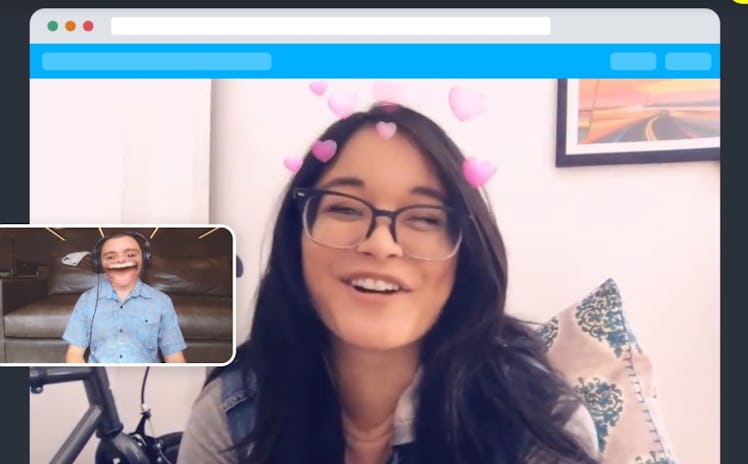
You Can Use Your Favorite Snapchat Lenses On Zoom With These Easy Steps
Thanks to Snapchat, you can make video calls more fun with a personalized experience. If you're using Zoom to chat with friends who are far away, you'll want to try out on Snapchat's Lens feature. Here's how to use Snapchat Lenses on Zoom for some fun video chats.
Although Snap Camera has been available since 2018, you may not be familiar with it if you haven't been using video chat apps on your desktop very often. You already know how to use Snapchat on your phone, but now you can learn how to use the desktop Snap Camera with all the major video conferencing apps, such as Skype, Zoom, and Google Hangouts. You can also use a Twitch Extension to add the filters while gaming.
Using Snapchat Lenses on Zoom is easy to set up. To get them, you'll need to download the desktop application for Snap Camera.
Make sure your computer has the minimum requirements of Windows 7 (64-bit) or newer for PC or Mac OS 10.11 or newer for Mac. You can check specific hardware and screen resolution settings on the download page as well. Then, you'll need to agree to the Snapchat privacy policy and then click the download button for Mac or PC. Once you've got the Snap Camera installed on your computer, follow these steps to get it on Zoom:
1. Make sure no other applications are using your computer's camera.
2. Open the Zoom desktop application and log in.
3. Go to Settings > Video > Camera.
4. Choose Snapchat Camera from the dropdown menu.
It's important to note that if you have Zoom open during the installation, you'll most likely need to close it out and give your computer a restart. So, if you try to find the Snap Cam setting in your Zoom camera options and it isn't there, the best bet is to reboot, because these types of applications don't usually recognize new installs immediately.
Once you’ve got Snap Camera on Zoom, you’ll be able to use that as your primary camera in the app for your conference calls. There are tons of Lenses to choose from, and using the Snap Cam is just as easy as it is on your phone. You’ll find some of your fave Lenses available, like the infamous Dog Lens.
Once you're switching up your Zoom meetings with Snapchat Lenses, you can save some of your favorite choices within the Snap Cam application or add hotkeys to save some for easy access. If you want to use Snapchat Lenses in other applications, such as Skype or Google Hangouts, the process is much the same.