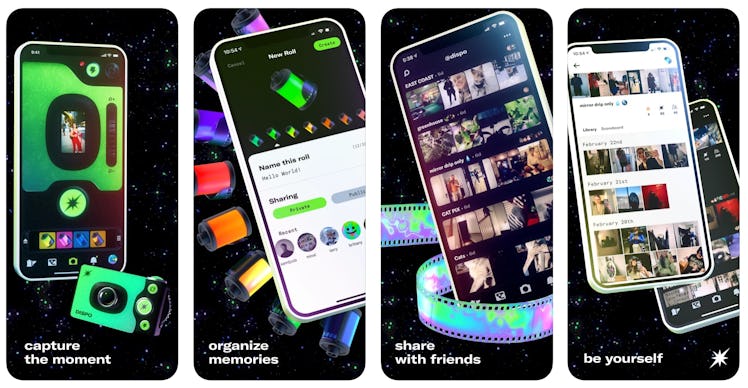
Here's How The Dispo App Replicates An OG Disposable Camera
The buzz-worthy Dispo app is finally out of beta, which means the once invite-only app is now open to the public. Considering the exclusive app modeled on a disposable camera generated serious hype when a test version was launched in February 2021, it quickly courted fans eager to "live in the moment" with a simplified way to share photos. As of Tuesday, March 9, all iOS users can download Dispo and try it without an invitation. Here's how to use the Dispo app if you're new to the experience and want to get in on what's being called the "anti-Instagram."
While it's good news the invites are no longer, Android users are still out of luck as Dispo still isn't supported for non-iPhone devices. Dispo has yet to give an exact date for when Android users will have access to the platform, but per a comment on a March 9 Instagram post announcing its launch to the public, they're "working on it." If you have the app, though, here's what you need to know.
How To Get Started On Dispo:
If you have an iPhone, get ready to snap once you download Dispo on the App Store. When you first open the app, you'll be asked choose a username, and you can set up your personal account with a photo, display name, and bio. Once you've done that, you'll be taken to the main camera page. (You'll know it's the main page if the camera icon at the bottom of your screen is lit up green.) The camera looks almost exactly like an old-school disposable camera with limited photo-taking features.
How To Take Photos On Dispo:
In addition to a small retro-inspired viewfinder which you can use for both the front and back-facing cameras, you'll see a basic zoom dial at the right of your screen that you can adjust with your finger, a button for flash, and a button to take the photos. To take a photo, simply focus on whatever you want to capture in the viewfinder then tap the green button under the screen. While you won't be able to see the photo right away, you'll see a note in your Library that says it's developing.
How To See Your Photos On Dispo:
Once you take a photo on a "roll," keep in mind that you won't be able to see them until you get a notification that they've been "developed" the following day at 9 a.m. local time — just like a disposable camera. To access your rolls, go to the film icon at the bottom left of your screen that acts as a rolls feed. In addition to the ability to search rolls, you can quickly create one by tapping the plus button located in the top right corner.
You can save any rolls in your Library by tapping on the three buttons located on the right hand corner and hitting "Save" or favorite them by tapping the heart emoji. The Library tab is located just to the left of the camera icon, and it houses all your photos as well as separate sections for Favorites and Saved photos.
How To Share Photo Rolls & Like Photos On Dispo:
Unlike a classic disposable camera, Dispo does offer a few extra features that allow you to engage and interact with your friends. You can share rolls publicly, like rolls, and follow other creators. Multiple people are also able to take photos to add to a community "roll." While the default is for you to shoot to your Library, which is private, you can create a public roll that all your friends can share photos to or share your photos in someone else's roll.
Finally, to the right of the camera icon, you'll see a notifications button and a winking emoji face button that you can tap to access your personal account at all times — so you can keep tabs on pretty much everything.
With Dispo app fresh out of testing on March 9, you'll want to get your BFFs on board to create some shared rolls and play around with the features. Get ready to start snapping and make 9 a.m., aka new photo time, your favorite time of day.
This article was originally published on