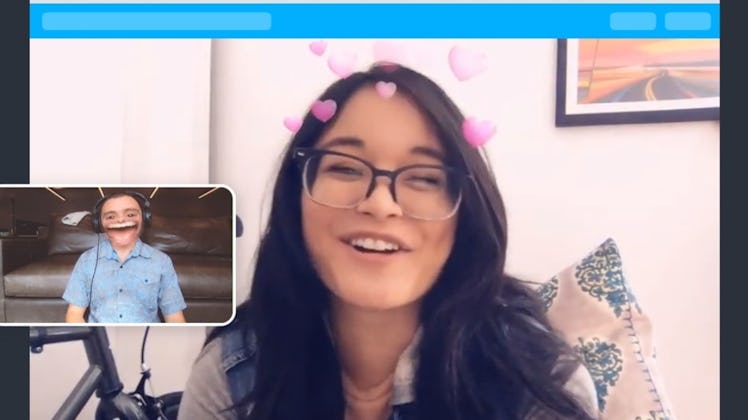
Here's What To Do If You Can't Get Snapchat Lenses On Zoom
Using Snapchat filters on your Zoom calls kicks your video chats up a notch. While the Snapchat Lens feature is super easy to use once you have it set up, you might run into some issues when you try to first get it going. If you can't get Snapchat on Zoom, here's what you should check before giving up.
Ideally, the Snap Camera should work easily with Zoom. Snapchat's desktop application works with other video conferencing platforms without much trouble. If you haven't downloaded the Snap Camera yet, you'll want to go to the download page and complete the installation.
After installing Snap Camera, make sure you close any other webcam platforms. Then, open the Zoom desktop application and go to Settings, which is a little gear icon in the top righthand corner. Next, go to the Video tab on the lefthand side, and then select Snap Camera where it says "Camera." You should then see a Snapchat Lens on your Zoom screen. However, if you've done all of those steps and it still isn't working, there's no reason to throw in the towel.
One reason Snap Camera may not be working on Zoom is that you haven't restarted your programs. If you happened to leave Zoom open during your Snap Camera installation, it's possible Zoom isn't recognizing Snap Camera as an input. It's also possible your system needs a full reboot. You should typically restart your computer when you install new desktop applications, because if you don't there may be potential communication issues. So, if you haven't tried that yet, it's possible that's all you need to get Zoom to recognize the Snap Camera.
If your computer is still not recognizing Snap Camera on Zoom, you might have an issue with the latest update. Snapchat's support page points out an issue with Zoom updated on Mac. As of publication, Zoom version 4.6.9 and later isn't working with Snap Camera, which means your Mac should be running Zoom version 4.6.8 for you to use the Snap Camera. If you've already updated, you should hopefully get the Snap Camera back soon, as the support page says Zoom is working on a fix for the Mac update. Zoom users on Windows should not have any issues, bu if you do, you can try the above solutions as well.
As soon as you've figured out the problem, launch Zoom again. The Snap Camera should appear as a camera input. Select it from the drop-down menu and voila! You're a potato (or whatever Lens you choose).
You can also change the camera directly in a Zoom meeting by going to the video camera icon in the bottom lefthand corner, tapping the up arrow next to it, and then selecting the Snap Camera. Once you've got the Lenses up and running, you'll never want to use Zoom without Snap Camera again.
This article was originally published on