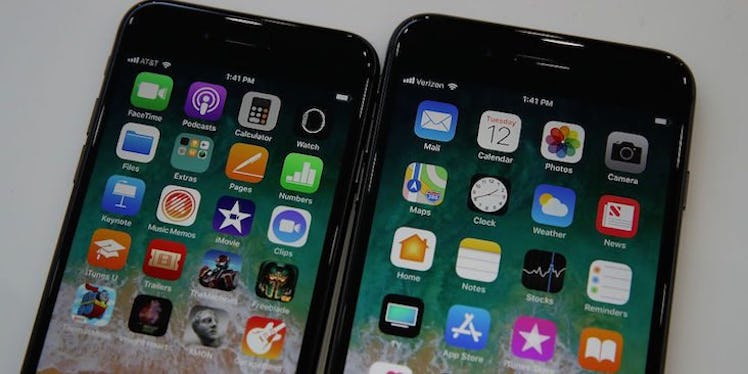
You Can Finally Customize Your Control Center On iOS 11, Here's How To Do it
If every time you pulled up the Control Center on your iPhone (pre iOS 11 update), it seemed like you just didn't have what you really needed at your fingertips, then you are in luck. Apple's latest iOS 11 update is giving you more say about what shows up in your Control Center. Once you update your phone, you can learn how to customize your control center on iOS 11 so you can have easier access to all of your favorite apps.
According to The Verge, the new look of the Control Center on iOS 11 is split into two parts. The top part is non-negotiable and houses your wireless connectivity options, music controls, volume and brightness controls, an option for AirPlay, and the option for rotation lock and do not disturb mode. So, the top half is basically what you're used to and it's unable to be changed.
But the bottom half is where you can really benefit from the iOS 11 update. To get started, you'll go to "Settings," then choose "Control Center," and then choose "Customize Controls." It's in this section where you can make the Control Center more specific to your personal preferences. You can add, remove, and reorder the apps available to you in this portion of the center.
When you first download the iOS 11 update, the bottom half will be populated with the apps that you're used to seeing on the old Control Center: the flashlight, the timer, the calculator, and the camera. If you're not a big fan of the countdown, you can switch out the timer for the stopwatch app -- perfect for checking up on just how much all that running you've been doing lately has improved your mile time. Always forgetting that one thing you went to the grocery store to buy? Choose to put the notes app in your control center, and you'll stop coming home from store empty-handed (and hangry).
You can have more than just four apps -- there are 18 total options -- in the bottom half too, but you should be careful about not crowding your Control Center with too many apps -- that will kinda defeat the purpose of streamlining your favorites into it. Other apps that you can choose to pull up with just a swipe of your phone screen include the new do not disturb while driving app, the magnifier, and the wallet app (perfect for your daily Starbucks run).
Housing your most-used apps is obviously a smart way to get your favorite apps quickly and without having to unlock your phone, but it's also a good way to get more out of your apps. If you hold your finger down (use 3D touch on newer iPhones) on an app, it will pull up a menu for that app with more options. The camera, for example, will give you the options of "Take Selfie" (always), "Record Video," "Record Slo-mo," and "Take Photo." The flashlight will give you options for how bright you want the light to shine -- you can choose one of four brightnesses -- because sometimes you want to keep your retinas in tact after you've used your iPhone flashlight to help locate the switch for your nightstand lamp.
While this new customizable portion of the Control Center is very helpful, there is a new issue with how the top half with the non-negotiable apps works. More specifically, it has to do with wireless and bluetooth connectivity. The Verge reports that when you tap on those icons to disconnect from Wi-Fi and Bluetooth, your Wi-Fi and Bluetooth settings don't actually turn off their respective radios even though you are disconnected from a specific wireless network or Bluetooth device. That basically means that you need to go into your "Settings" to fully turn off Bluetooth or Wi-Fi. The Verge explains Apple made this choice to make sure that users didn't do things like accidentally disconnecting from their Apple watch or mistakenly disabling geolocation services, but the Verge reports that to keep your phone secure, you should always fully disconnect from wireless or Bluetooth networks.
So, take advantage of finally having all your favorite apps handy in your Control Center, but just make sure you wander into your "Settings" when you want to truly disconnect from any wireless or Bluetooth networks. Hey, it's a small price to pay for all that sweet, sweet control.
Check out the entire Gen Why series and other videos on Facebook and the Bustle app across Apple TV, Roku, and Amazon Fire TV.